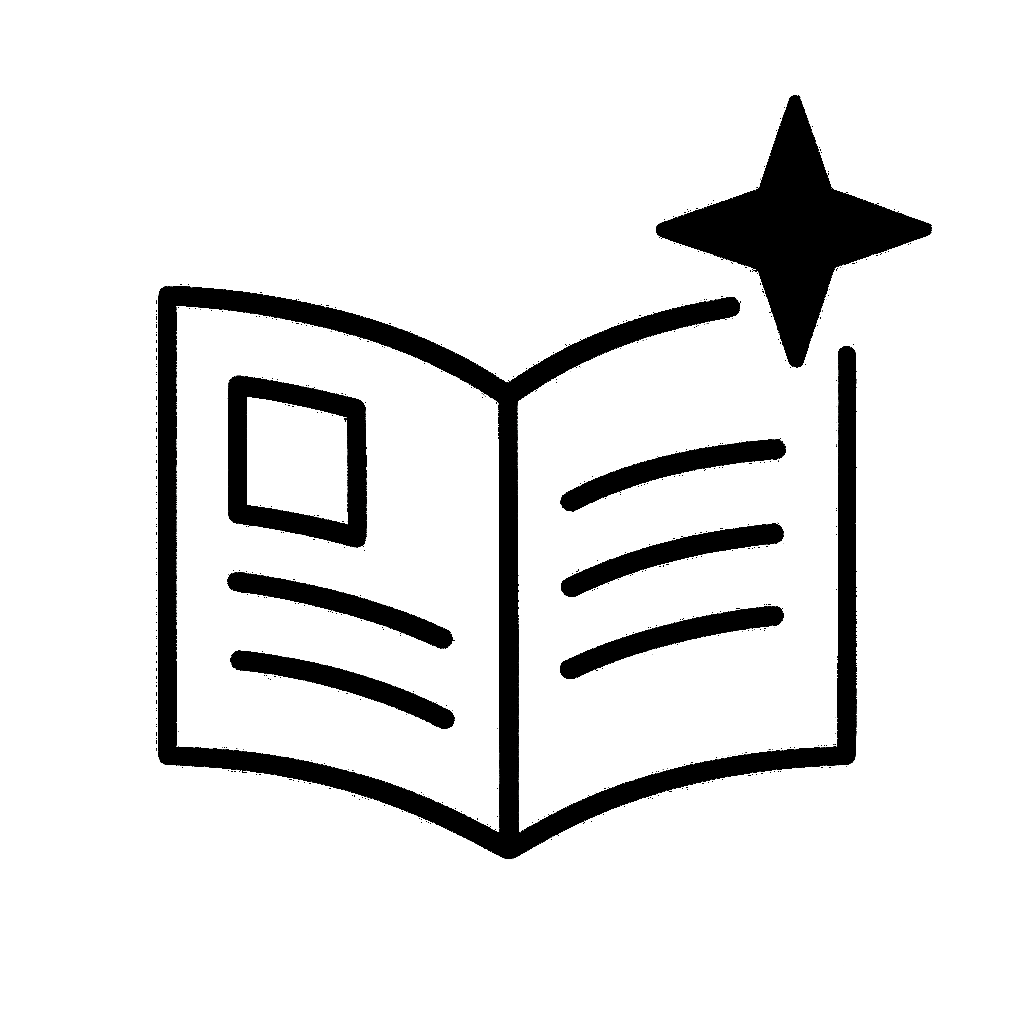✉️ ryomicrimson@gmail.com
pfp meotashi //
ryomicrimson.carrd.co // youtube.com/@RyomiCrimson
Final notes are that while it is a very good idea to have a thumbnail for your streams, there's nothing stopping you from not having one
You may have noticed that there's a layout option on YT. I don't know how that works, I got it to work for one second lmao
Final notes are that while it is a very good idea to have a thumbnail for your streams, there's nothing stopping you from not having one
You may have noticed that there's a layout option on YT. I don't know how that works, I got it to work for one second lmao
Once you see the preview of the screen, hit "Go Live" on the top right, and you must hit that button again to "End Stream"

Once you see the preview of the screen, hit "Go Live" on the top right, and you must hit that button again to "End Stream"
Name the output "YT" > Go back to YT, then as shown as the stream key and stream URL to the designated slots.
You might have to create a new stream key if this is your first YT stream



Name the output "YT" > Go back to YT, then as shown as the stream key and stream URL to the designated slots.
You might have to create a new stream key if this is your first YT stream
Make a Title > Description > Set How you want to go live to "Streaming Software"
From there, the only thing you absolutely have to do is answer the Audience Questions. I advise answering "No" on both
Set Time for stream and then hit done


Make a Title > Description > Set How you want to go live to "Streaming Software"
From there, the only thing you absolutely have to do is answer the Audience Questions. I advise answering "No" on both
Set Time for stream and then hit done
"Create", then hit "Go Live". This will not start a livestream, don't worry
I am assuming we are all people who do not stream on YT normally. Obviously, afterwards, you can "reuse settings".



"Create", then hit "Go Live". This will not start a livestream, don't worry
I am assuming we are all people who do not stream on YT normally. Obviously, afterwards, you can "reuse settings".
In OBS, click "StreamElements" > SE.LIVE Docks > "Streamelements Multi-Streaming"
That brings up a dock in the bottom-right corner


In OBS, click "StreamElements" > SE.LIVE Docks > "Streamelements Multi-Streaming"
That brings up a dock in the bottom-right corner
Click on the newly downloaded file and go through the installation
"Next" > "I agree" > "Next"
Make sure that on the last slide that "OBS Studio" is unchecked as we don't need to download something we're already using
Then hit "Install"


Click on the newly downloaded file and go through the installation
"Next" > "I agree" > "Next"
Make sure that on the last slide that "OBS Studio" is unchecked as we don't need to download something we're already using
Then hit "Install"