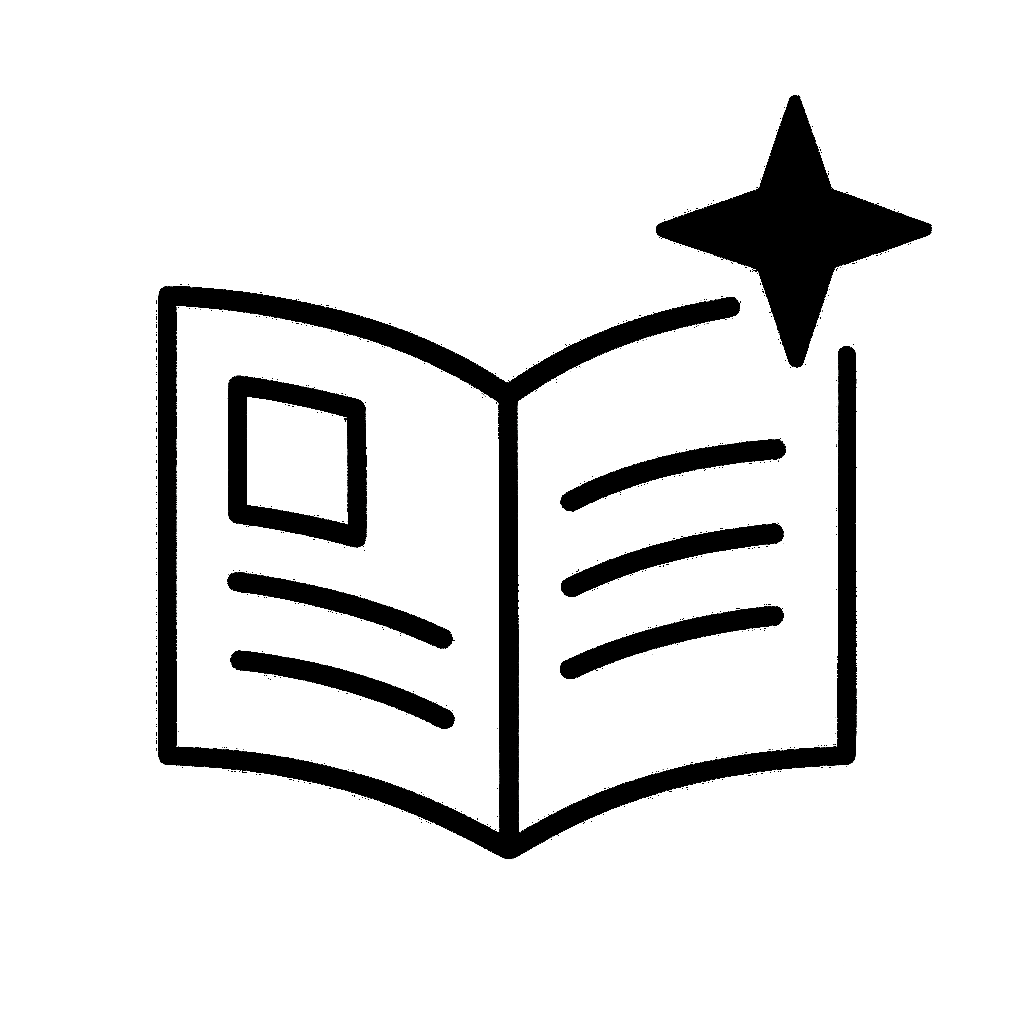1 - Go to File > Options.
2 - On the Mail tab, select "Stationery and Fonts."
3 - Choose your fonts for new mail messages and replies/forwards.
4 - Click OK until you return to Outlook.

1 - Go to File > Options.
2 - On the Mail tab, select "Stationery and Fonts."
3 - Choose your fonts for new mail messages and replies/forwards.
4 - Click OK until you return to Outlook.
1 - From Home, click the arrow in the bottom right corner of the Font section of the toolbar.
2 - Choose your font, style, and size.
3 - Click "Set as Default" then "All documents based on..."

1 - From Home, click the arrow in the bottom right corner of the Font section of the toolbar.
2 - Choose your font, style, and size.
3 - Click "Set as Default" then "All documents based on..."