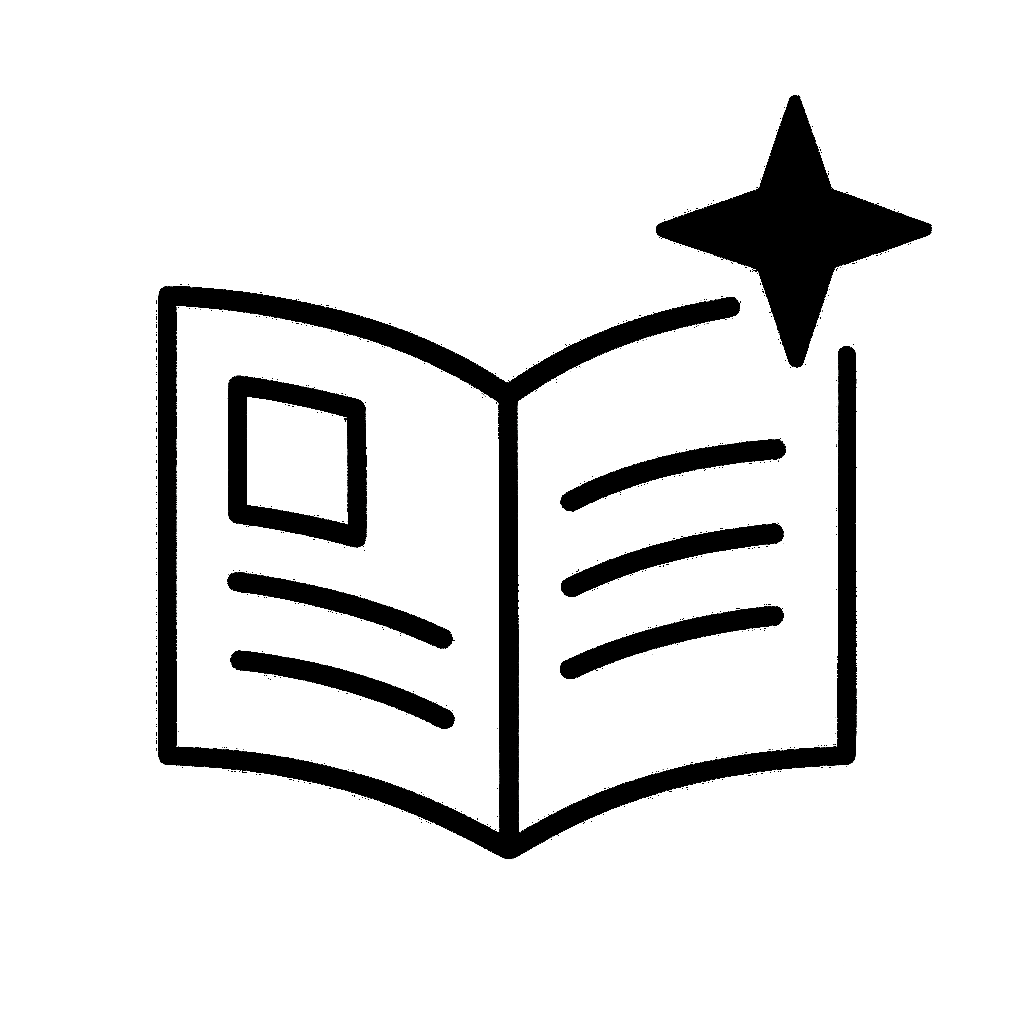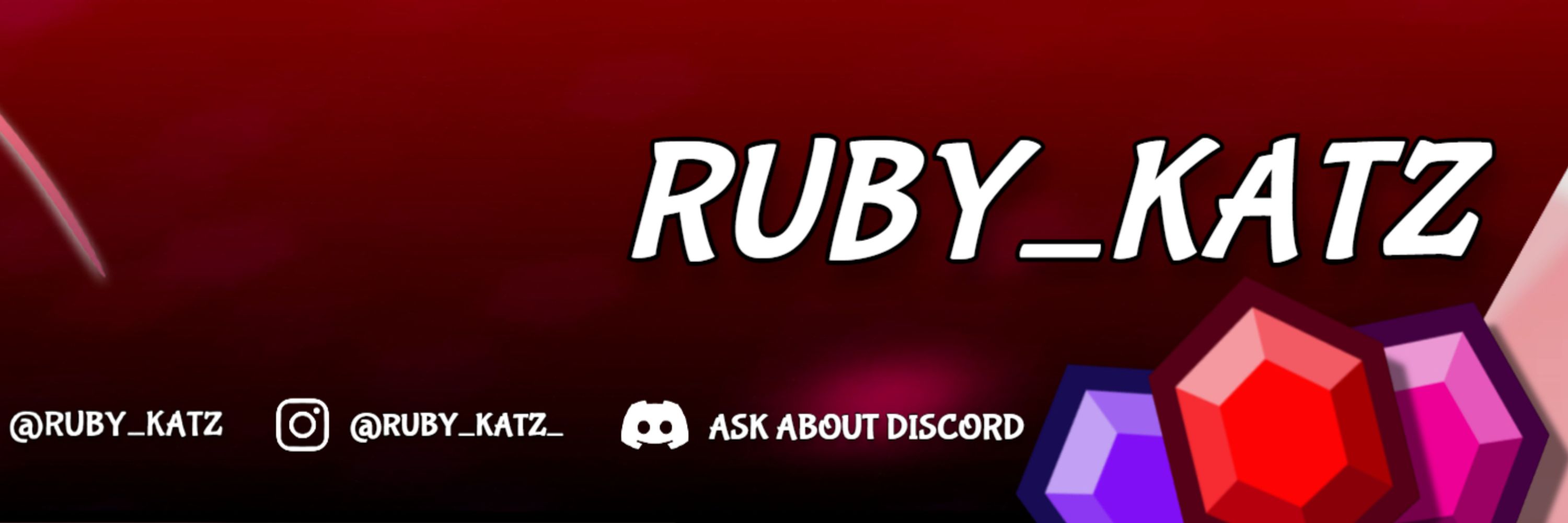
sheet music plus ll Podcast Audio Person™️ ll Twitch Streamer || she/her
Grey boxes on top of Morgan's messages for privacy <3

Grey boxes on top of Morgan's messages for privacy <3
Grey boxes placed for message privacy, but just hit the icons in the green boxes.

Grey boxes placed for message privacy, but just hit the icons in the green boxes.










Let's start off with the thread. You can break out discussions into Discord threads. Let's say you're in a BB text channel and you want to talk about an individual non-current season.
More in the Alt text



Let's start off with the thread. You can break out discussions into Discord threads. Let's say you're in a BB text channel and you want to talk about an individual non-current season.
More in the Alt text
Here, we'll be taking a look at the upper part of your screen and look at these tools here.

Here, we'll be taking a look at the upper part of your screen and look at these tools here.
You probably won't have to use this tbh.

You probably won't have to use this tbh.






Starting with the Gift box.
The gift box sends you to a pop up that asks you to select a Discord Nitro Subscription. For most of you, you don't need to buy any Discord Nitro subscription. There are added benefits depending on the plan you get, but you don't need it tbh.

Starting with the Gift box.
The gift box sends you to a pop up that asks you to select a Discord Nitro Subscription. For most of you, you don't need to buy any Discord Nitro subscription. There are added benefits depending on the plan you get, but you don't need it tbh.
We'll go over these in the next post!!! Stay tuned!!

We'll go over these in the next post!!! Stay tuned!!
There are some other features here that you might find handy. We'll go over those next.

There are some other features here that you might find handy. We'll go over those next.
There's one more important channel I need to go over before I forget. If you see a book with a check mark inside of it, this is a very important channel to take a look at!! This is where you'll see the server rules so you don't get evicted!!!

There's one more important channel I need to go over before I forget. If you see a book with a check mark inside of it, this is a very important channel to take a look at!! This is where you'll see the server rules so you don't get evicted!!!


Honestly, I rarely need to use this function.

Honestly, I rarely need to use this function.
If there's a role you're apart of, but don't want to receive those notifs, this is what that Suppressing All Role @ Mentions does.

If there's a role you're apart of, but don't want to receive those notifs, this is what that Suppressing All Role @ Mentions does.