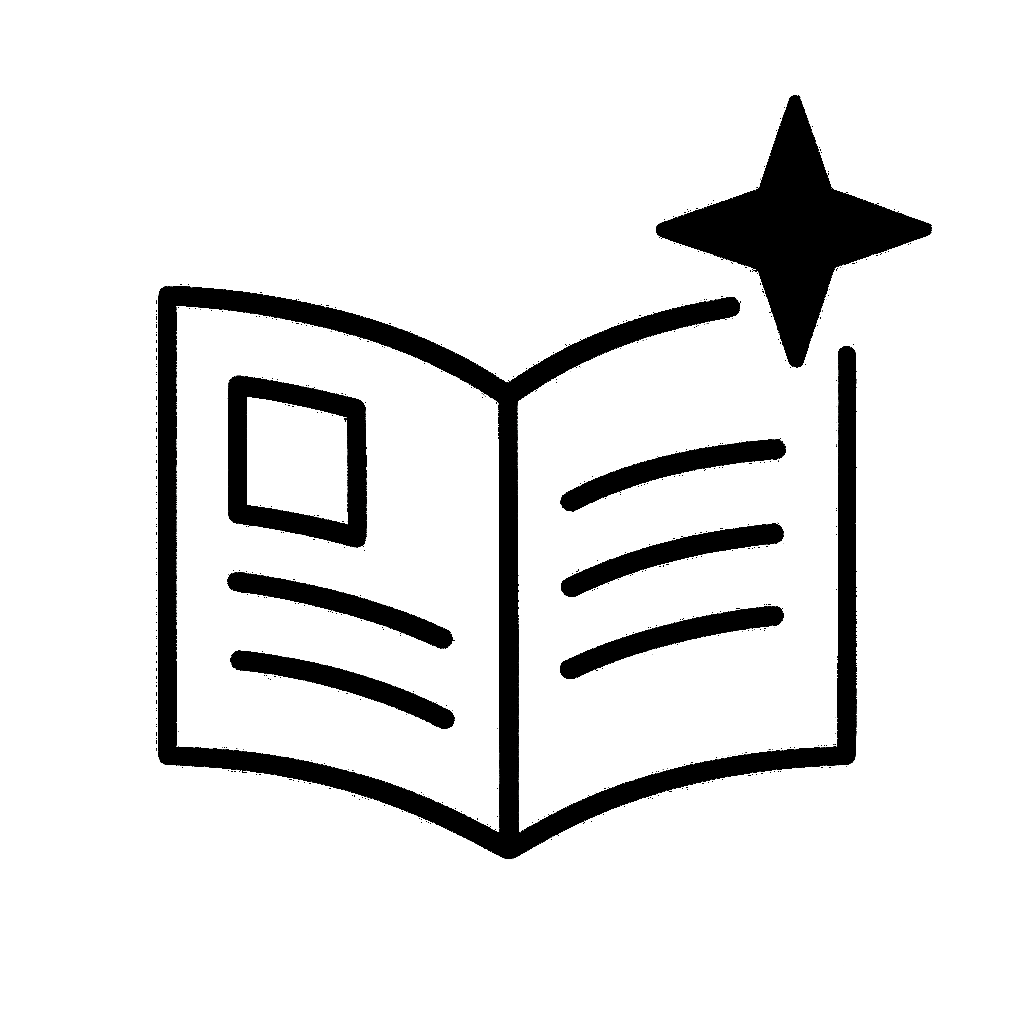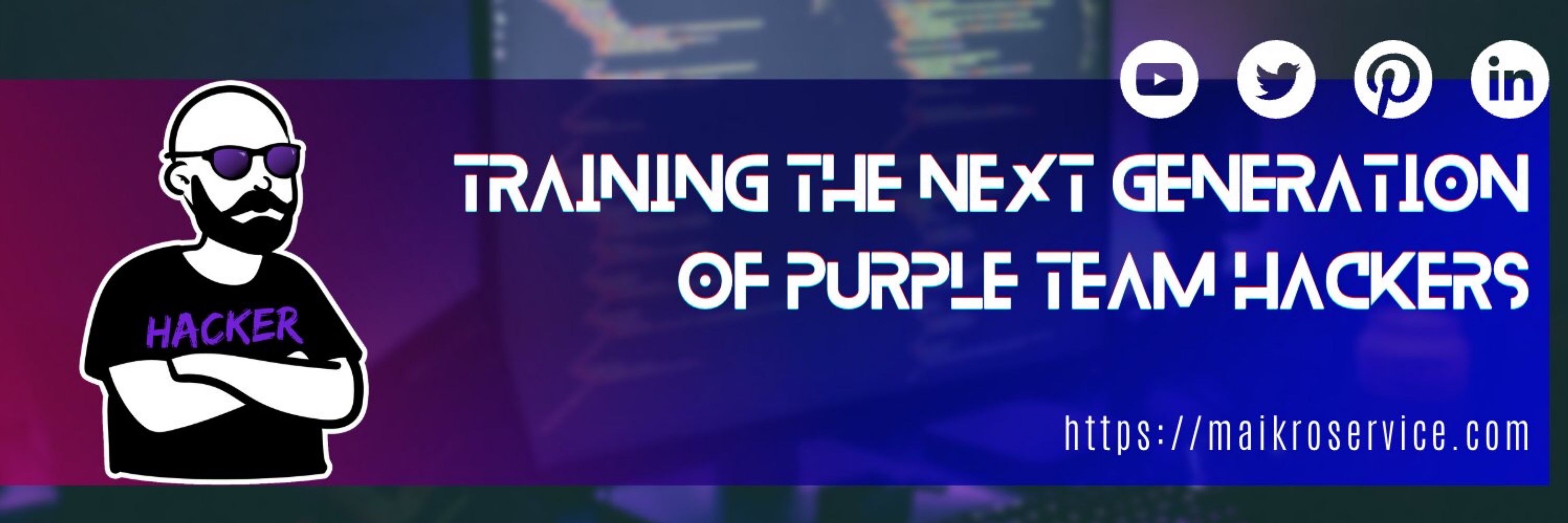
Training the next generation of purple team hackers
(he/him)
https://maikroservice.com/email

osquery provides a powerful SQL interface that you can use to hunt adversaries in your network.
Coupled with fleet management software like fleetdm / zentral, it allows you to query all your endpoints at once! 💜💜💜
#hacking

osquery provides a powerful SQL interface that you can use to hunt adversaries in your network.
Coupled with fleet management software like fleetdm / zentral, it allows you to query all your endpoints at once! 💜💜💜
#hacking

We can see our TERMSRV ticket 💙 🎫
NOW THAT IS WHAT I AM TALKING ABOUT 🥳🥳🥳

We can see our TERMSRV ticket 💙 🎫
NOW THAT IS WHAT I AM TALKING ABOUT 🥳🥳🥳
mstsc /remoteguard
This will again open the RDP connection window, but when you connect it stops the login process on the remote machine.
Plus, apparently it stops tickets from being forwarded - thx @powerpointken

mstsc /remoteguard
This will again open the RDP connection window, but when you connect it stops the login process on the remote machine.
Plus, apparently it stops tickets from being forwarded - thx @powerpointken
but ummm … this one is not for the TERMSRV?!
Where is the TERMSRV Ticket?!
That is a very good question.

but ummm … this one is not for the TERMSRV?!
Where is the TERMSRV Ticket?!
That is a very good question.
What would you expect now?
More tickets, right?!

What would you expect now?
More tickets, right?!
Before the RDP session is started there is only one ticket on my machine - this is asked for when you login with the domain account.

Before the RDP session is started there is only one ticket on my machine - this is asked for when you login with the domain account.
That one in hand (well technically it is in memory 😅) we can now ask for a service ticket.
The service we want to connect to is called “TERMSRV” or Terminal Server

That one in hand (well technically it is in memory 😅) we can now ask for a service ticket.
The service we want to connect to is called “TERMSRV” or Terminal Server

We can see that in Wireshark when filtering for “kerberos” and looking at the “Info” column

We can see that in Wireshark when filtering for “kerberos” and looking at the “Info” column
If you want to follow make sure to run wireshark at least on the domain controller to see the ticket workflows

If you want to follow make sure to run wireshark at least on the domain controller to see the ticket workflows
workstation01.snackempire.home
and push the Connect button. 🏎️💭

workstation01.snackempire.home
and push the Connect button. 🏎️💭
🎈CONGRATULATIONS 🎈
You installed your Security Information and Event Management System in your HomeLab 🎉
You dont have any agents yet but we will walk through the setup in the next 🧵

🎈CONGRATULATIONS 🎈
You installed your Security Information and Event Management System in your HomeLab 🎉
You dont have any agents yet but we will walk through the setup in the next 🧵

In your browser - navigate to the IP of the VM and you should see this:

In your browser - navigate to the IP of the VM and you should see this:
Save it to a secret location (password manager cough )

Save it to a secret location (password manager cough )
in your browser
Next, copy the installation command:
paste it into our terminal, enter the sudo password and watch the magic happen 🦄🪄

in your browser
Next, copy the installation command:
paste it into our terminal, enter the sudo password and watch the magic happen 🦄🪄
and now the install starts - once that is done reboot and login.

and now the install starts - once that is done reboot and login.
then continue and commit to the installation - you now need to enter your username etc.
NEXT - openssh, you dont need it now

then continue and commit to the installation - you now need to enter your username etc.
NEXT - openssh, you dont need it now
After that its time to select the correct network interface - hit that space key again!
and then again for the proxy address (unless you have one) + mirror address

After that its time to select the correct network interface - hit that space key again!
and then again for the proxy address (unless you have one) + mirror address
Next up you choose the correct layout of your keyboard (you can use the "identify your keyboard" function)

Next up you choose the correct layout of your keyboard (you can use the "identify your keyboard" function)
press enter and let the adventure begin 🚀

press enter and let the adventure begin 🚀
How to build your own SIEM for your HomeLab:

How to build your own SIEM for your HomeLab:
Today - posts reach around 100k views and 3-4% engagement = 3k-4k!!! people interact with EACH post
🤯
Play the long game.
It will pay off.
Thanks 2 you!


Today - posts reach around 100k views and 3-4% engagement = 3k-4k!!! people interact with EACH post
🤯
Play the long game.
It will pay off.
Thanks 2 you!