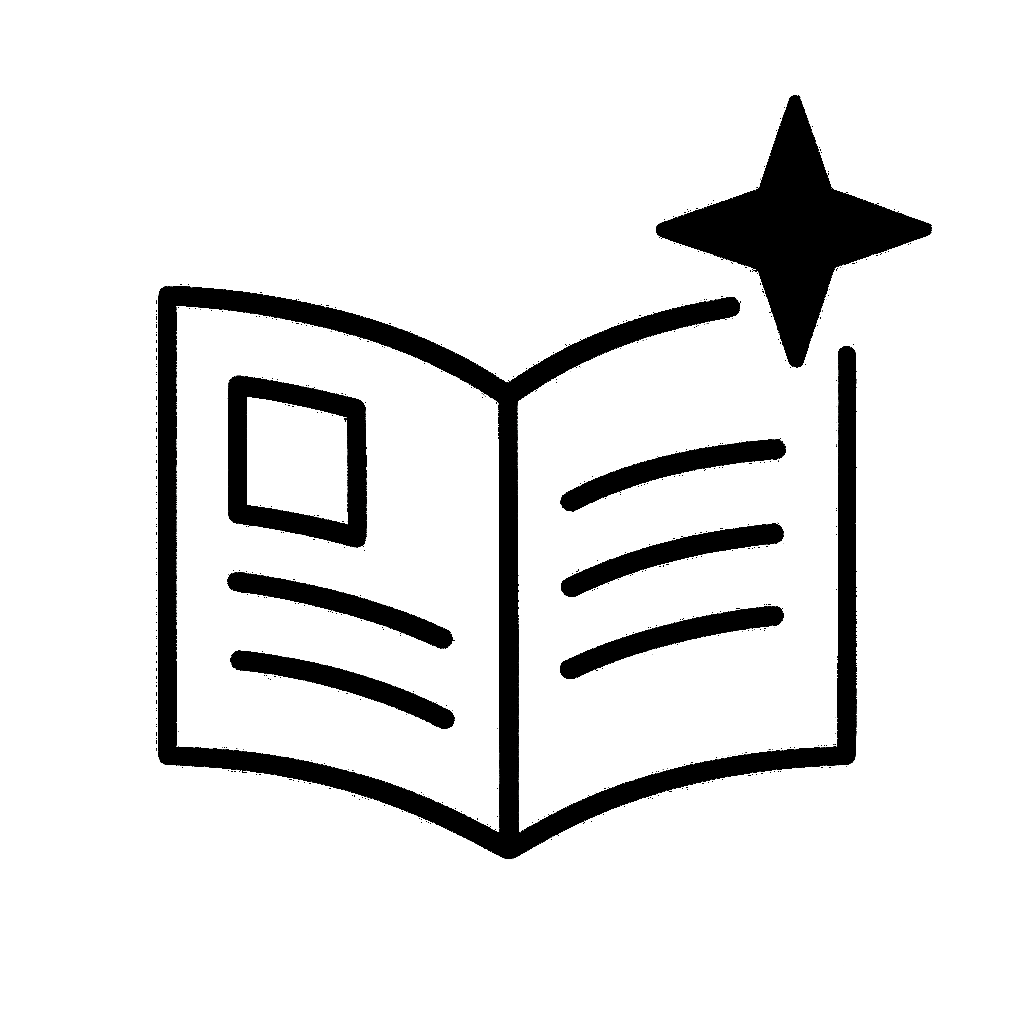Enroll in AI Animation course: http://framermotion.com
Cheers!

Cheers!
Liked this tutorial? I am creating many more, so follow me to not miss out!
Liked this tutorial? I am creating many more, so follow me to not miss out!
Duplicate the layers and place each one after another as many times as you want your looping animation to last.
Duplicate the layers and place each one after another as many times as you want your looping animation to last.
1. Place the playhead at the start of the timeline,
2. Select the van layer and in the right panel, activate the position keyframe.
3. Place the van at the desired starting position.
4. Move the playhead to the 8-second mark.
5. Place the van at the desired finish position.
Nice!
1. Place the playhead at the start of the timeline,
2. Select the van layer and in the right panel, activate the position keyframe.
3. Place the van at the desired starting position.
4. Move the playhead to the 8-second mark.
5. Place the van at the desired finish position.
Nice!
Import all assets and place them in the timeline.
Keep in mind that the van layer MUST be above the background layer, but below the building and tree layers.
Otherwise, the van will move ON BUILDINGS and TREES.

Import all assets and place them in the timeline.
Keep in mind that the van layer MUST be above the background layer, but below the building and tree layers.
Otherwise, the van will move ON BUILDINGS and TREES.
1. A clean background image
2. Separated assets
Good!

1. A clean background image
2. Separated assets
Good!
2. Select Tools > Selection Tools > Polygon Lasso Tool, mark the object you want to mask out.
3. Then press Select > Invert
4. Then Edit > Cut
Cool! Now your object is masked out.
Download it as PNG file.
Repeat for all other the elements.
2. Select Tools > Selection Tools > Polygon Lasso Tool, mark the object you want to mask out.
3. Then press Select > Invert
4. Then Edit > Cut
Cool! Now your object is masked out.
Download it as PNG file.
Repeat for all other the elements.
1. The van
1. Objects that will cover the moving van (tree, building on the right)
To prove that this workflow is "ridiculously easy," I use a free online tool instead of PS or AE.
It's called GiftGit gifgit.com/image/brush-...
1. The van
1. Objects that will cover the moving van (tree, building on the right)
To prove that this workflow is "ridiculously easy," I use a free online tool instead of PS or AE.
It's called GiftGit gifgit.com/image/brush-...
1. Go to runway.ml, select "Erase and replace" tool
2. Mark the van and all those random elements that doesn't make sense
3. Type STREET as a prompt.
4. Repeat until you get a clean image
1. Go to runway.ml, select "Erase and replace" tool
2. Mark the van and all those random elements that doesn't make sense
3. Type STREET as a prompt.
4. Repeat until you get a clean image
I fed Midjourney with this prompt:
"An isometric pixel art of a delivery van in the street of Paris"
and then added a Pepsi logo with Vary (Region) function (in MJ)

I fed Midjourney with this prompt:
"An isometric pixel art of a delivery van in the street of Paris"
and then added a Pepsi logo with Vary (Region) function (in MJ)