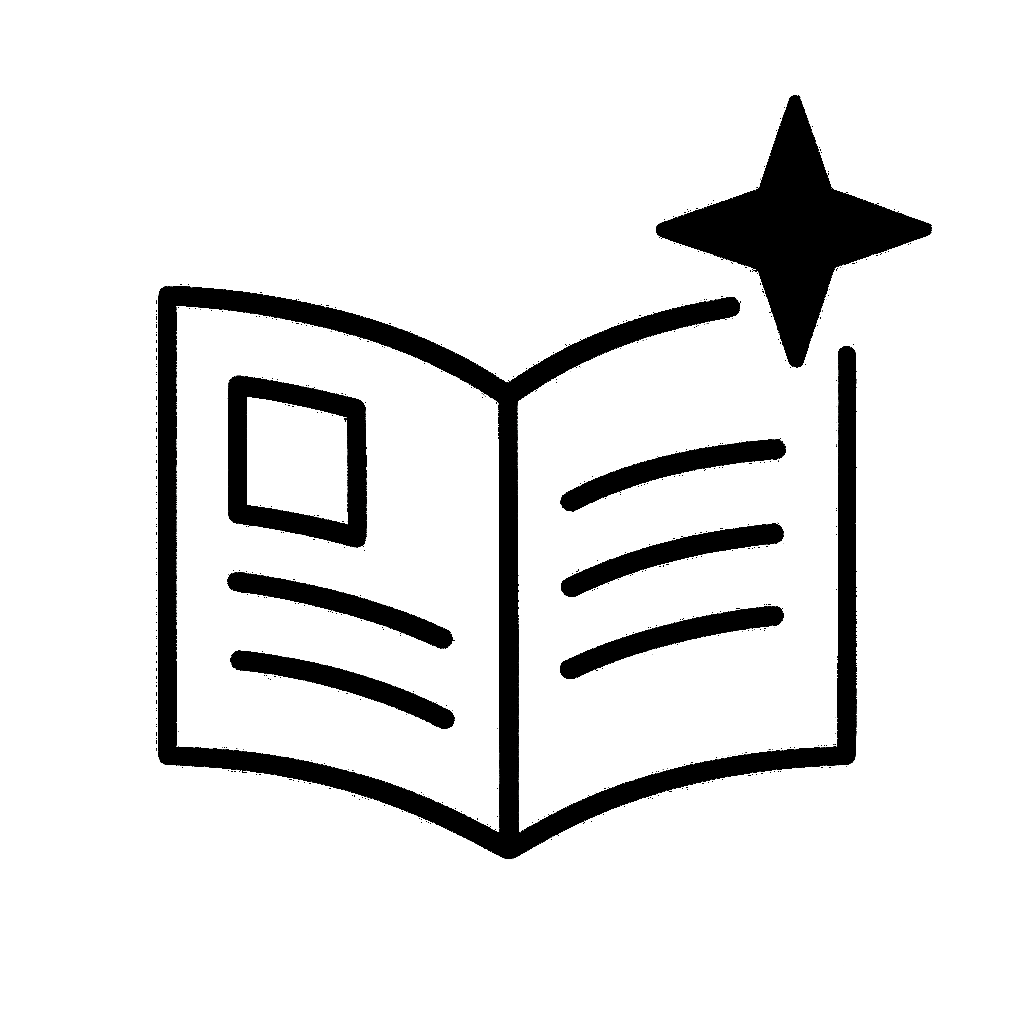#VirtualAssistant #BusinessSupport
#OnlineBusiness
Save time using Gmail's built-in shortcuts.
Navigate your inbox
- Head to settings > all-settings
- Locate general > keyboard shortcuts
-Select "on"
Need a complete list?
Type "shift + ?" with Gmail open.
Save time using Gmail's built-in shortcuts.
Navigate your inbox
- Head to settings > all-settings
- Locate general > keyboard shortcuts
-Select "on"
Need a complete list?
Type "shift + ?" with Gmail open.
Speed the process of creating customized email templates:
- Select Compose
- Enter the text you want to use for your template in the email field.
- Select the three-dot menu and then Templates.
- Select Save draft as template then Save as new template
Speed the process of creating customized email templates:
- Select Compose
- Enter the text you want to use for your template in the email field.
- Select the three-dot menu and then Templates.
- Select Save draft as template then Save as new template
Labels can help you organize your emails more effectively.
Create custom labels for different types of emails,
such as “Work,” “Personal,” or “Travel.”
👉 simply click on the “Labels” button in the toolbar and select the label
you want to use.
Labels can help you organize your emails more effectively.
Create custom labels for different types of emails,
such as “Work,” “Personal,” or “Travel.”
👉 simply click on the “Labels” button in the toolbar and select the label
you want to use.
Have an email you don’t want to deal with immediately?
Set a reminder for later.
- Click on the clock icon on the right
- Choose how long you want to snooze the email
- It’ll appear back in your box on that date
Have an email you don’t want to deal with immediately?
Set a reminder for later.
- Click on the clock icon on the right
- Choose how long you want to snooze the email
- It’ll appear back in your box on that date
Look like you're working (when you're not)
Gmail offers scheduling:
- Click the down arrow next to ‘send’
- Choose ‘Schedule Send’
- Pick the date + time you want
Look like you're working (when you're not)
Gmail offers scheduling:
- Click the down arrow next to ‘send’
- Choose ‘Schedule Send’
- Pick the date + time you want
Follow these simple steps to enable Gmail offline mode:
- Log in to your Gmail account.
- Click the gear icon or "Quick Settings".
- See all settings and click on them.
- Select "Offline".
Follow these simple steps to enable Gmail offline mode:
- Log in to your Gmail account.
- Click the gear icon or "Quick Settings".
- See all settings and click on them.
- Select "Offline".
You can make your email confidential by disabling the copying, printing, and forwarding functions.
To activate them, click on the padlock symbol when sending a new email.
You can make your email confidential by disabling the copying, printing, and forwarding functions.
To activate them, click on the padlock symbol when sending a new email.
- Type "unsubscribe" in the Gmail search bar.
- Now select all emails with the unsubscribe tag.
- Now simply tap on delete btn to delete all.
- Type "unsubscribe" in the Gmail search bar.
- Now select all emails with the unsubscribe tag.
- Now simply tap on delete btn to delete all.
Here's how:
1. Click the setting icon (top right).
2. Go to Settings > General.
3. Toggle on 'undo send'.
4. Choose 30 seconds.
No more email mishaps!
Here's how:
1. Click the setting icon (top right).
2. Go to Settings > General.
3. Toggle on 'undo send'.
4. Choose 30 seconds.
No more email mishaps!